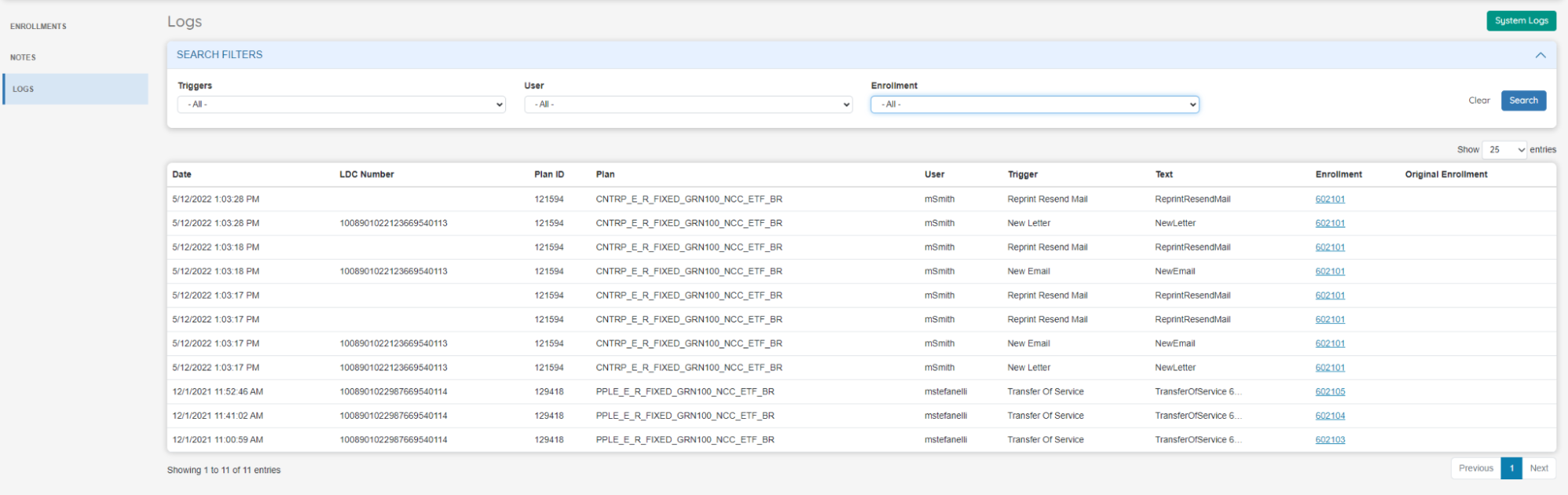2023-12 Release Notes
Iteration: 2023-12
September 29th, 2023
Whats New?
| 5029 | Global Price Changes: Import changes via spreadsheet + Other Enhancements |
| \(^▽^)/ | Customer Details: Added detail of past enrollment data (Dropped, Canceled, Expired). |
| \(^▽^)/ | Customer Details: Added System Logs to the view. |
Improvements
| 5761 | Added length validations for Promo Code, Master, Agent and Subagent code under Affiliates Manager. |
| 5781 | Included validations in the Pricing Matrix file import process. |
| 5693 | Sales Importer: Added validation for incorrect contract date values. |
| 5772 | Length validation for Phone Number field under Enrollment Details plus a validation to prevent user from inputting non numeric characters. |
| \(^▽^)/ | Customer Manager: Revamped alert messages and Excel Export. |
| \(^▽^)/ | Included API user data to System Logs. |
| \(^▽^)/ | Sales Importer: Removed unused functionality for account linking. |
| \(^▽^)/ | Customer Details: Improved and revamped Notes UI. |
| \(^▽^)/ | Added a friendlier message to MyAccount main screen when it’s not possible to retrieve customer’s data. |
Fixes
| 5762 | Fix for Renewals processed through the Sales Importer that would not respect current contract’s dates. |
| 5767 | Corrected an issue that would prevent a plan description from being saved. |
| 5771 | Adjusted error message on Quick Enrollments so that the user is informed that the selected dates for a given enrollment do not meet the necessary delay. |
| 5779 | Enrollments API: Fixed Internal server error message when posting to API. |
| 5785 | Resolved an issue that caused payment data to not be submitted to P2C. |
| 5725 | Enrollments API: Fixed an issue that would prevent the API from returning plan data. |
| ¯\_(ツ)_/¯ | ETF Invoice Queue: Adjusted alert messages so they are correctly displayed when including special characters. |
| ¯\_(ツ)_/¯ | Corrected alert message on Web Service Accounts screen. |
| ¯\_(ツ)_/¯ | Fixed a bug in the Sales Importer Excel Export after updating the component used to export data. |
| ¯\_(ツ)_/¯ | Resolved an issue with “Back” buttons after updating the system UI component. |
Features & Fixes Details
Global Price Changes: Import changes via spreadsheet + Other Enhancements
The Global Price Changes functionality offers a smoother way of updating plans, however, when dealing with a large amount of plans, it is necessary to offer the user the possibility of uploading a spreadsheet with all the necessary changes.
This functionality is tied to the following User Roles: Global Price Changes: Allow Massive Import and Global Price Changes: Download Price File.
The Price Change Options button now includes the options of Downloading the Price File and Import Price Changes.
Note: The option to Export prices has been removed, but the same data can be obtained downloading the price file.
Download Price File
The spreadsheet must respect a very specific format. The update is made based on the plan ID field, which is the unique identifier for a plan inside OpsAdmin. To simplify the process and reduce the possibility of user error, OpsAdmin generates the template that the user must use to import into the system and generate the future price updates.
The spreadsheet is generated with the data displayed on the main screen grid, so the first step should be to apply filters on it: Utility, Market, Affiliate, etc. until the grid is populated with the desired plans.
Once the desired plans are listed, the user can generate a spreadsheet by clicking on the Download Price File option.
If the Edit Mode is disabled, the file will be generated with one row for each particular plan. If Edit Mode is enabled the file will be generated with one row for each pending scheduled change per plan.
The spreadsheet is organized as follows:
- Red Columns: These columns should be NOT CHANGED AT ALL. They show each plan current data and the most important field is the plan ID. This is the field used by the system to perform the update. Fields that should not be changed: Plan Id,Change Id, Market, Utility, Customer Type, Commodity, Plan Scope, Plan Type, Plan Name,Plan Term,Is Affiliate Plan, Affiliate. These columns should be used as reference by the user to identify the plan and to make sure the update will be performed on the right plan.
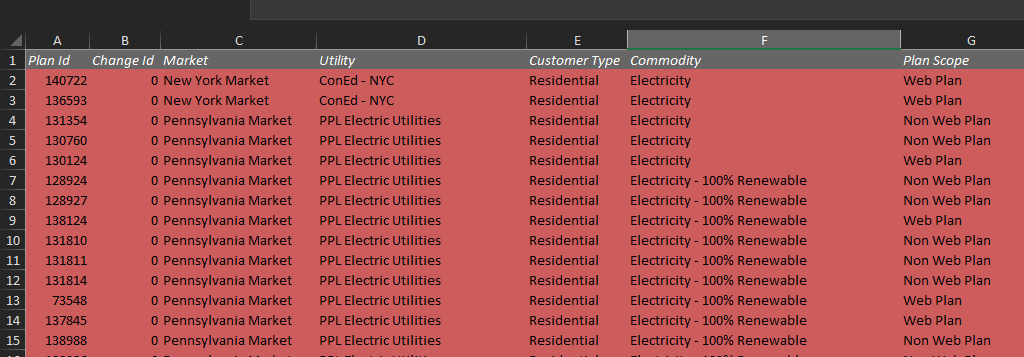
- Yellow Columns: They show current plan data and can be used as reference. Not meant to be altered. They are placed right next to the Green Columns.
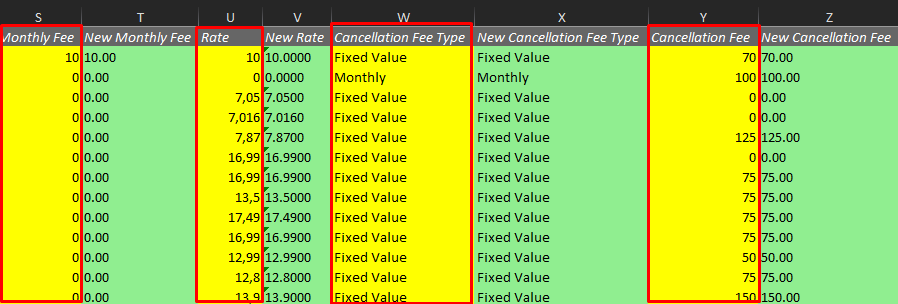
- Green Columns: These are the columns that should contain the NEW value to be updated, such as Rate, Monthly Fee, Billing System Plan Code, etc. The column header includes the word “New” to indicate that this is where the user should input the new value. These columns are populated with the current plan data by default. Users should only update/change the fields that need to be updated.
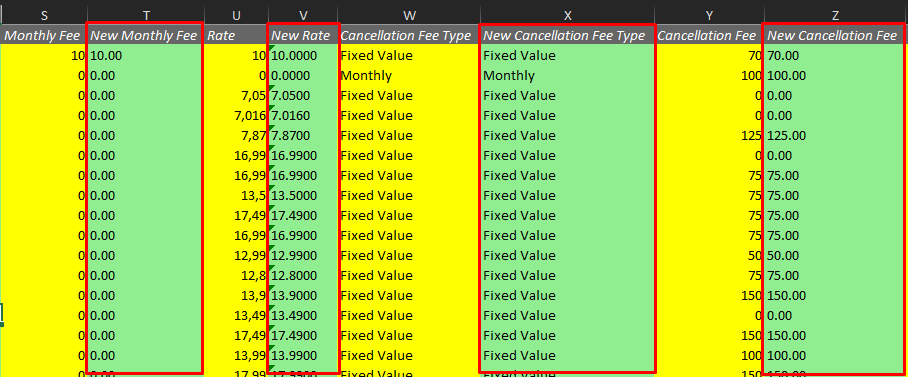
- Last columns ⇒ Check Send Email (This can be True or False depending on if the user wants to release the email with the change for the Affiliate) and Cancel Price Change (True or False values admitted. False by default. The purpose of the column is to cancel a change and ONLY applies when the file was generated in edit mode (the changeId column has a value different than zero). If the row is marked for cancellation every other information in that row will be ignored).
Import Price Changes
Once the file has been filled with all the necessary updates in the green columns, the user should proceed with the file import by clicking on Price Change Options >> Import Price Changes.
It is important to use the spreadsheet generated by the system and refrain from adding other books/sheets to the spreadsheet or hiding columns. File should be used as it was provided, with the updates on the green columns although it’s possible to remove full rows if there is no need to update some of the plans in the file.
Note: Corroborate that the dates in the file have the format MM-DD-YYYY. Sometimes Excel will overwrite the date format.
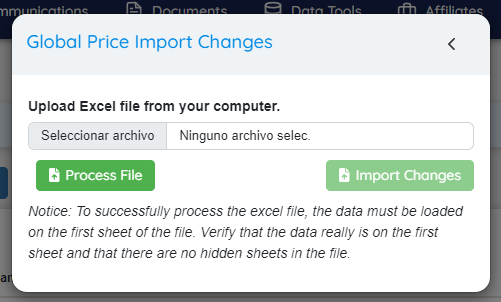
The user should attach the file and hit the “Process File” button. This action will start a validation process of the file’s content, for example: Plan doesn’t exist, Rate is outside the set thresholds, etc. Any error will be displayed as an informative message at the bottom of the screen with the option to open pop up so the user can check the details, correct the spreadsheet and repeat the process. If a row has no issue it will be marked as correctly validated.
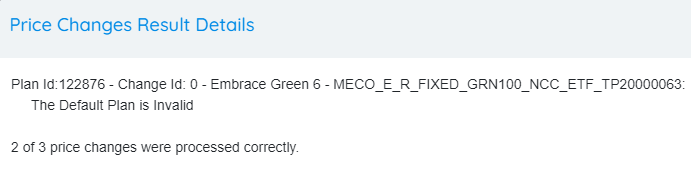
If the user hits “Import Changes”, System will proceed with the successful rows and make a couple of extra validations
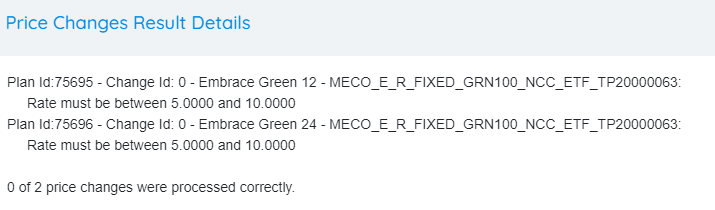
Successfully processed rows are added to the main grid as upcoming scheduled changes. Users can make more changes in the screen or cancel the change, just as the regular Global Price Functionality usually does.
The EDIT MODE now also highlights the actual updates on each scheduled change with a different background color.
Customer Details: Added detail of past enrollment data (Dropped, Canceled, Expired)
The presentation of the enrollments has changed slightly. Now, instead of each enrollment being presented in a single card, each enrollment will be shown in its own separate card with the LDC, Address and Utility presented in the header of each card.
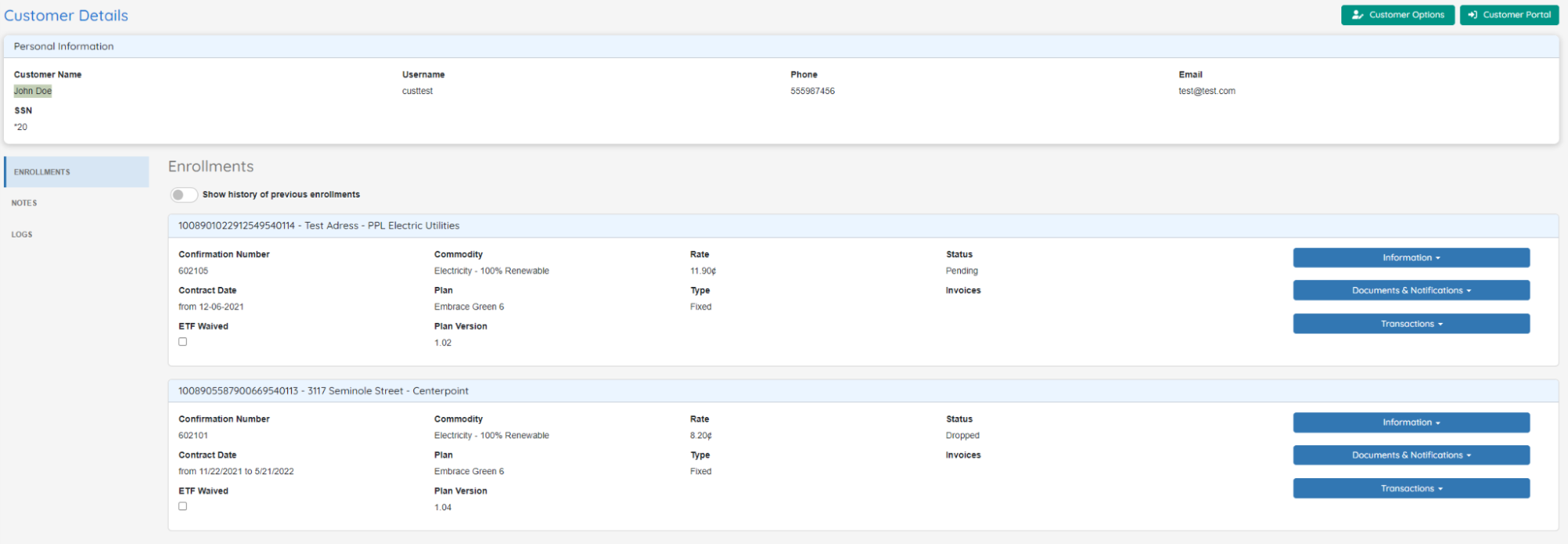
By default, the screen will present only the latest enrollment of each LDC and Commodity associated with the customer, as it always did, but enabling the new switch option Show history of previous enrollments, will allow to bring also the history of enrollments of that customer grouped by LDC and Commodity.
This historic data is presented in a different color and with all the options to perform a transaction (Payment, Drop, PPU, etc) disabled.
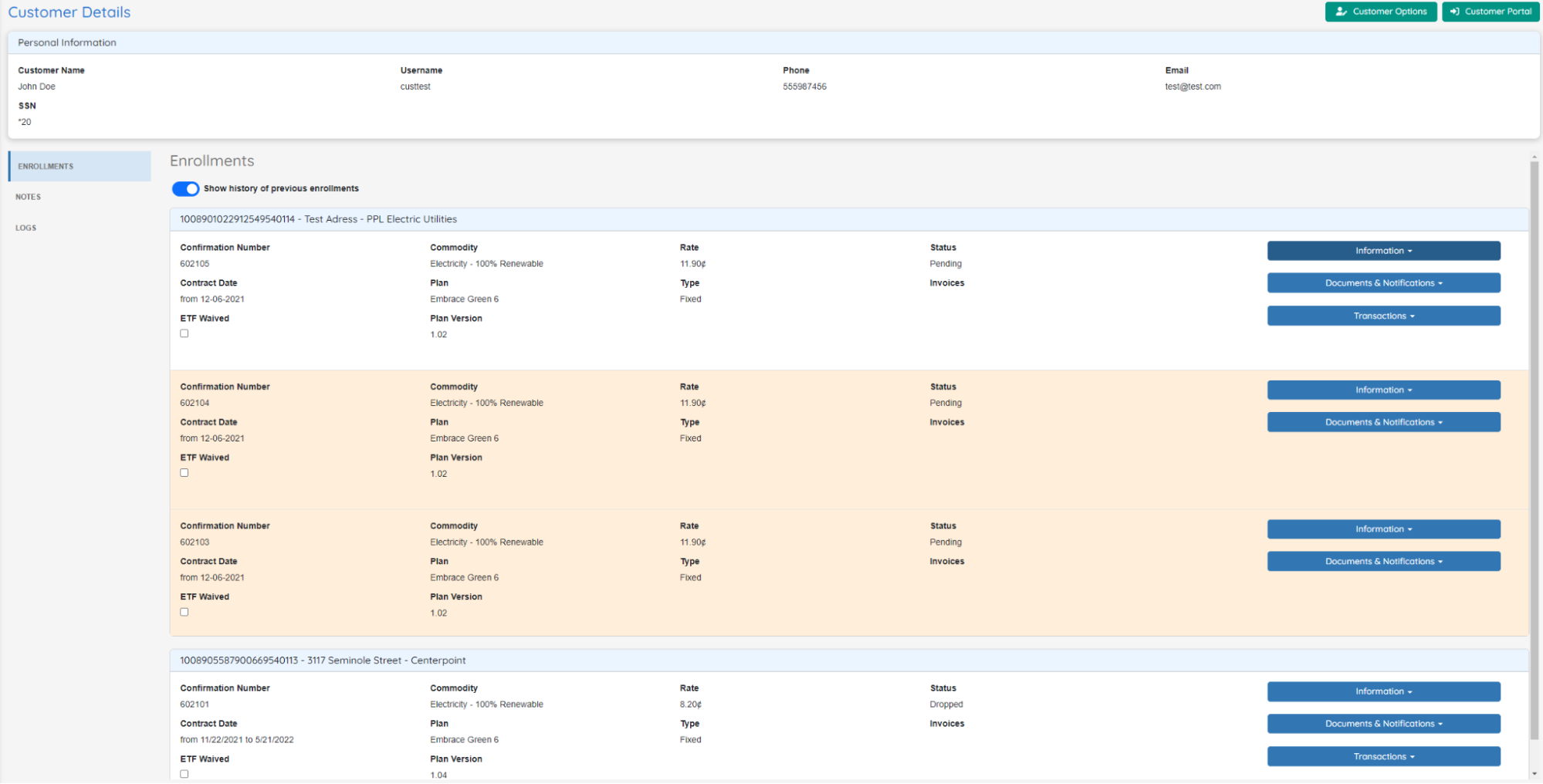
Customer Details: Added System Logs to the view
Customer Details also has a new simplified view of the logs of the customers with some basic filtering options. This log view is tied to the System Logs -> Log History: Access role so any user not associated with that role won’t be able to access this screen.
In the top right corner there is a link to the full System Logs screen in case more complex filtering or information is required.
Finally, this view will be loaded the first time the Logs option is selected in the sidebar to prevent slowing down the loading of the Customer Details screen.